|
The first one has to do with Spam, ERRRRRR, something we have to live with right now. One thing you can do though, is have Outlook Express Block the senders of this mail. What it does is, you tell it that you no longer want it put in your Inbox and to Delete it when it is received. To do this, you High Light the Email Message, go to Messages, then scroll down to Block Sender, Outlook will ask you, Of Course, if you want to Block this Email address, Ya, you click OK and anytime that Email Address sends you an Email, Outlook will direct it to the Deleted Folder. Screen Shot to the right---> |
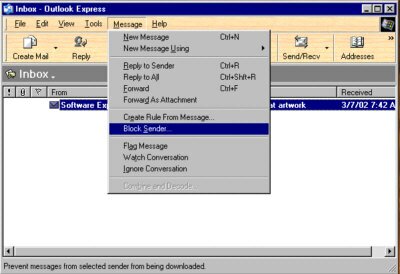 |
|
To Block all mail from an address go to Outlook the Tools Button-Message Rules-Blocked Senders List-Blocked Senders Tab-click the Add button where red arrow points, you'll get the Add Sender Box. add the text after the @ example spammer.com Be carefull, don't add addresses that you normally recieve mail from, like yahoo.com or aol.com, all mail recieved from them will be Deleted. One thing I do is turn off auto delete for the Deleted Items and manually check my Deleted Items Folder and then manually Empty it. |
 |
|
Another good thing to do in case you get one of those Viruses that activate in the Preview Pane of Outlook, is to turn that feature off. Then when you High Light the Email it will not open, then what I do with suspicious mail, is Right Click on it and go to Properties-Details Tab-Message Source and read the Emails Source code, you are not opening it that way. If it looks suspicious I either Delete it or Block it. Picture on the right shows the Properties and the Headers, where it was sent to and who sent it. This Address is the same in the Inbox and the Headers, some disguise the one in the Inbox with something like Joe Smoo, you have to look at the Headers to see the real Address, usually something like 38725he@yahoo.com. To turn off the Preview pane, go to View-Layout and uncheck the Preview Pane Box. |
 |
|
This is a shot of the Message Source, you can read what the Message is without actually opening the Email, if this looks suspicious Delete the Message or close it and Block the sender. |
 |
|
This is where you turn off that View Pane and other helpful features, you go to View-Layout. |
 |
|
This is the Options screen, on the Maintenance Tab, I checked the Empty Deleted Items box on Exit, because I Block the Spam and it all goes into the Deleted Folder, I want it Emptied when I close Outlook. Another Tip with Outlook is to keep your Inbox as empty as you can, Outlook runs poorly if you have to many messages in the Inbox, move them to a Folder. |
 |
|
Do people know when you open your Emails ? This is where you set the rules for Receipts. If you want an Email, telling you when someone opens an Email you have sent, check the first Box. On the other hand, if you don't want them to know when you opened it, check the Never send a read receipt. Mine is setup as shown, I figure if they want to know, that's ok, but I want the choice to send or not to send. |
 |
|
To create a new folder in OutLook Express go to File-Folder-New the screen to the right will come up. Next highlight where you want the folder to be, usually you would highlight Local Folders, in shot it is the Inbox. Next Name the folder in the Top Box, My Speacial Mail, or whatever you choose. Click OK and you have a new Folder to move your mail to. Like I mentioned above you shouldn't keep the Inbox to full for it will slow Outlook down, so create a Folder or more and move that mail you want to save to a folder. * You should also regularly empty the Deleted Items folder and the Sent Items folder regularly. Right click on the Deleted Items and choose Empty. Sent Items, open the folder then go to Edit-Select All, right click on the Blue highlighted area choose Delete. |
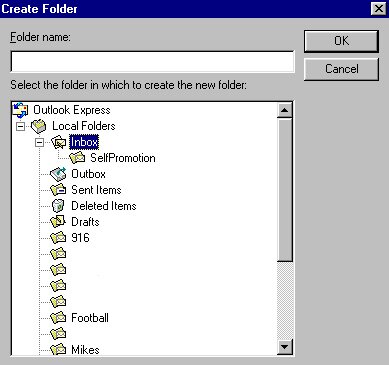 |
|
Want Outlook to open each link in a different window and not the one you have open. For pictures .gif .jpeg, etc attached, you will have to do this to each extension. The steps for Windows 95/98 are as follows: This is also where you put what Application you want to open certain files. In this instance IExplorer is used to open web pages. |
   |
|
NEW ! Would you like to Backup all your Email and Email folders, I do ! What I did was go to Windows Explorer-Windows-Application Data-Identities----to the Outlook Express folder , Copied and Pasted it to a folder I named Outlook Data files. In that file are .dbx files of all your email and email folders. Next I opened Outlook Express and went to File-Export-Address Book and select the comma separated text file as my output format, I saved this to the same folder, then I burned it to a CD, it was 97 megs to big for a floppy, if you have partitions for your data or a secound harddrive save it to those. To Restore them, just copy and paste the Outlook Express folder back to the same location and the File-Export just Import it back into Outlook. |
 |